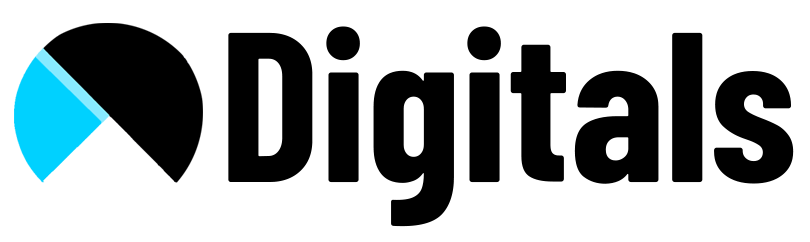1. Update Alt text of images in the gallery for each product.
2. Go to Snippets -> product-gallery.liquid
Find ‘media in product.media’ loop.
Paste below code inside the open tag.
{% if product.selected_or_first_available_variant.featured_media.alt != media.alt and product.selected_or_first_available_variant.featured_media.alt != blank %}
style="display: none;"
{% endif %}
thumbnail-alt='{{ media.alt }}' 3. Go to Assets -> theme.js
Find onVariantChange_fn = function(event)
Add below lines of code before closing curly brace.
if(event.detail.variant["featured_media"] && event.detail.variant["featured_media"].alt) {
document.querySelectorAll('[thumbnail-alt]').forEach(img => img.style.display = 'none')
const currentImgAlt = event.detail.variant["featured_media"].alt
const thumbnailSelector = `[thumbnail-alt = '${currentImgAlt}']`
document.querySelectorAll(thumbnailSelector).forEach(img => img.style.display = 'block')
} else {
document.querySelectorAll('[thumbnail-alt]').forEach(img => img.style.display = 'block')
}