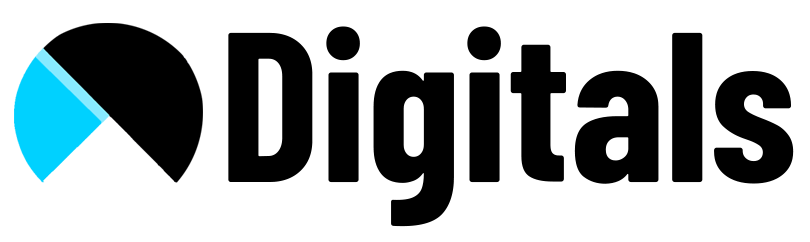1. Create new snippet ‘sizechart’ and paste attached code.
<style>
.sizeguide-button {
margin-left: auto;
font-size: 1em;
color: #000;
cursor: pointer;
transition: all 0.3s ease-out;
text-decoration: underline;
}
.sizeguide-button:hover {
/* text-decoration: none; */
}
#sizepopup.overlay {
position: fixed;
z-index: 9;
top: 0;
bottom: 0;
left: 0;
right: 0;
background: rgba(0, 0, 0, 0.7);
transition: opacity 500ms;
visibility: hidden;
opacity: 0;
}
#sizepopup.overlay:target {
visibility: visible;
opacity: 1;
}
#sizepopup .popup {
margin: 70px auto;
background: none;
border-radius: 5px;
width: 35%;
position: relative;
transition: all 5s ease-in-out;
}
#sizepopup img {
border-radius: 2px;
}
#sizepopup .popup h2 {
margin-top: 0;
color: #333;
font-family: Tahoma, Arial, sans-serif;
}
#sizepopup .popup .close {
position: absolute;
display: inline;
top: 4px;
right: 19px;
transition: all 200ms;
font-size: 30px;
font-weight: bold;
text-decoration: none;
color: #000;
}
#sizepopup .popup .close:hover {
color: #d9d2c9;
}
#sizepopup .popup .content {
max-height: 30%;
overflow: auto;
}
#sizepopup table {
width: -webkit-fill-available;
}
#sizepopup table,
#sizepopup tr,
#sizepopup th,
#sizepopup td {
border: 1px solid;
border-collapse: collapse;
}
#sizepopup tr,
#sizepopup th,
#sizepopup td {
padding: 10px 20px;
}
#btn-7893103378606,
#btn-7893106294958 {
display: none;
}
@media screen and (max-width: 700px) {
#sizepopup .popup .close {
top: -8px;
right: 12px;
}
#sizepopup .popup {
width: 93%;
}
}
</style>
<div id="sizepopup" class="overlay">
<div class="popup">
<a class="close" href="#">×</a>
<img src="{{ sizechartImg | image_url }}" width="100%" height="100%">
</div>
</div>
2. Add below lines of code in main-product.liquid where you want to show size chart clickable link
{% if product.metafields.custom.sizechart.value != blank %}
<a id="btn-{{ product.id }}" class="sizeguide-button" href="#sizepopup">Size Guide</a>
{% endif %}3.include below line at the end of main-product.liquid just above schema.
{% render 'sizechart', sizechartImg: product.metafields.custom.sizechart.value %}4. Create a product metafield and name it sizechart.