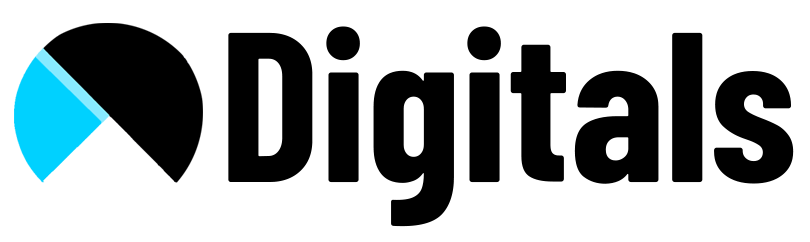Follow below video for step-by-step instructions
Complete Article and step-by-step instructions For PayPal Receipt Custom Order Details
PayPal receipt custom order details, a cornerstone of online financial transactions, empowers users with its user-friendly interface and security features. Behind every successful payment lies a treasure trove of information within PayPal receipts, holding vital custom order and purchase details. Let’s demystify the process of accessing and understanding these details.
Steps to follow
1. Logging In: Begin by logging into your PayPal account. Once in, head to the “Activity” tab. This is where the magic happens – a comprehensive log of all your transactions.
2. Search and Select: To access a specific receipt, use the search bar to enter keywords like the transaction date, recipient’s name, or even transaction ID if available. Once you’ve found the transaction in question, click on it to delve deeper.
3. Unveiling Custom Order Details: Within the transaction details page, you’ll find a breakdown of the purchase. Look for phrases like “Custom Order Details” or “Itemized List.” This is where you’ll find specifics about the products or services you’ve purchased. Descriptions, codes, quantities – it’s all here.
4. Delving into Purchase Information: Directly under the custom order breakdown, you’ll find a section labeled “Purchase Information” or similar. Here, you’ll discover the who, what, and when of the transaction. Details about the recipient, sender, transaction ID, and invoice number are at your fingertips. These details are crucial for record-keeping and addressing any potential issues.
5. Printing and Saving: To keep a physical record, hit the print button for a hard copy. Alternatively, save the receipt as a PDF by using your browser’s print-to-PDF feature. This step ensures that you have a secure backup of the transaction for future reference.
6. Mobile App Access: For those on the go, accessing PayPal receipts is a breeze through the PayPal mobile app. Open the app, tap “Activity,” and follow the same steps as on the desktop version to access and explore custom order and purchase details.
Conclusion
In a world driven by digital transactions, understanding how to access and interpret PayPal receipt custom order and purchase details is an essential skill. Not only does it empower you with transparency and clarity in your financial dealings, but it also provides a layer of accountability for both buyers and sellers.
By following these simple steps, you can confidently navigate the terrain of PayPal receipts, unraveling the layers of information they hold. With a few clicks or taps, you gain insights that contribute to a seamless and informed online transaction experience.
Read more blogs on mrdigitals.com